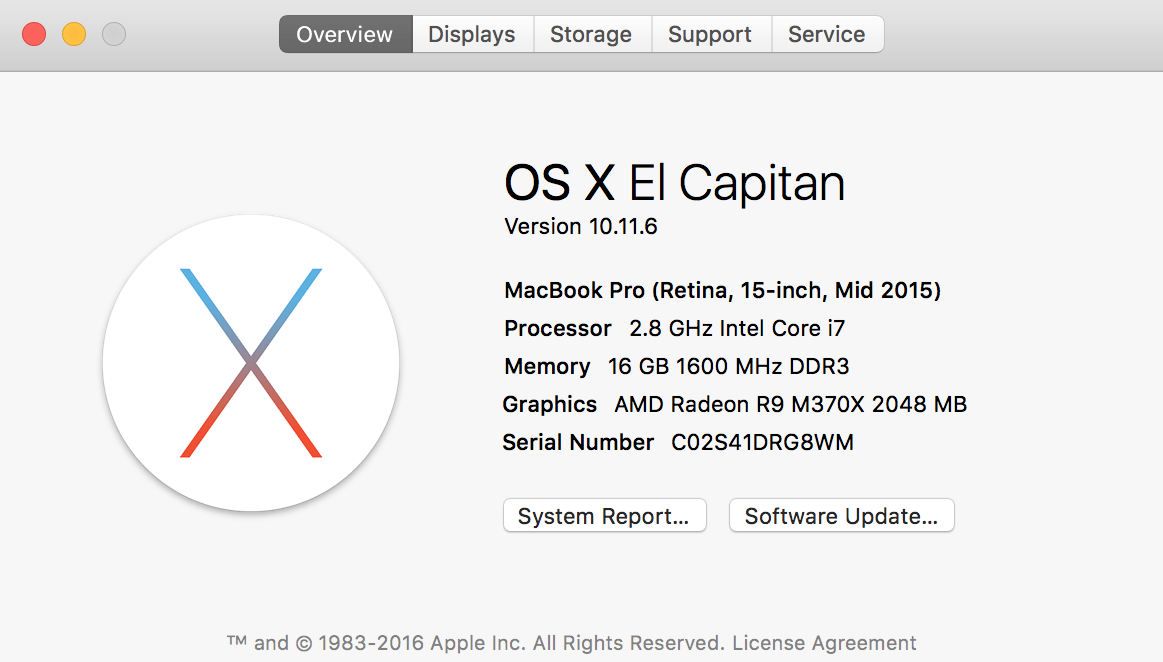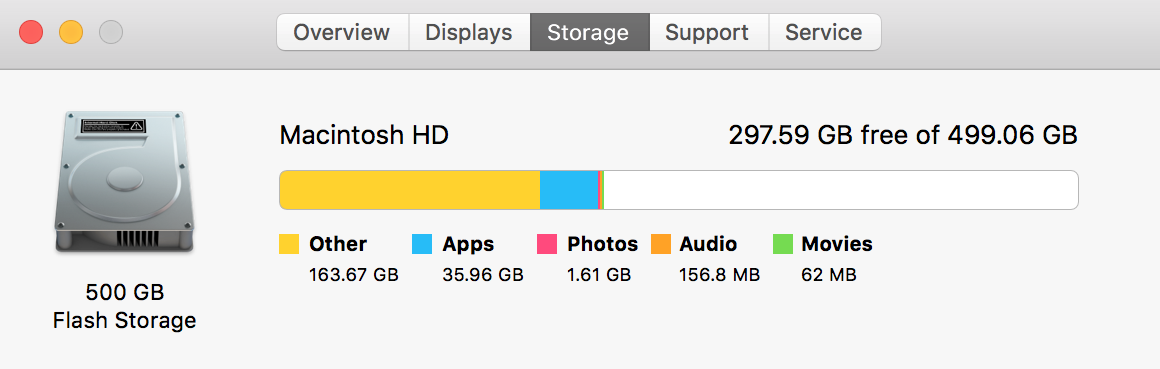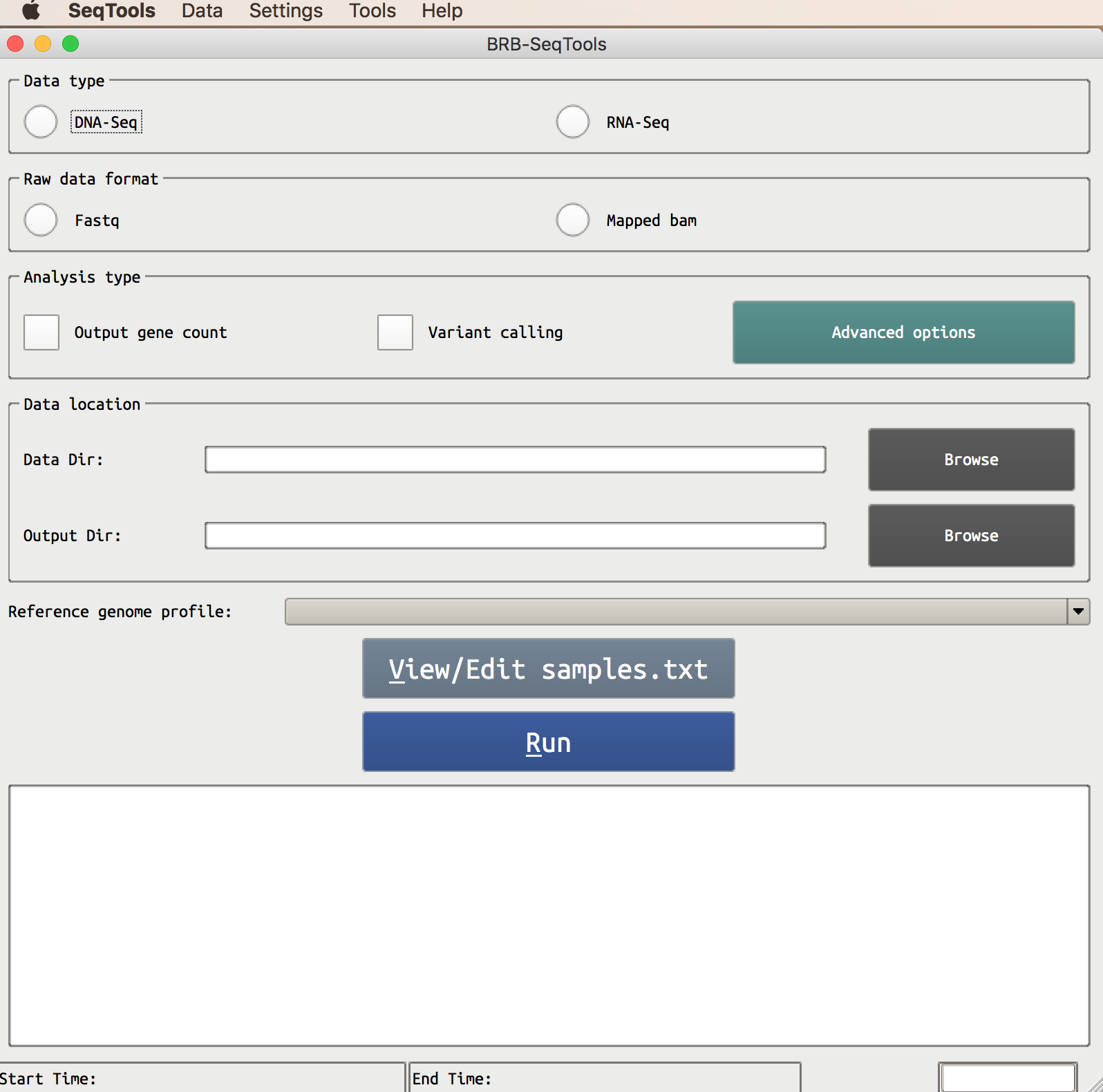The Mac version of BRB-SeqTools has been tested on Mac OS El Capitan (10.11) and Sierra
(10.12).
To check your Mac OS version, go to the Apple menu and click About this Mac.
This will display the Mac OS version, total memory, etc. The available storage information can also be
found
on the 'Storage' tab.
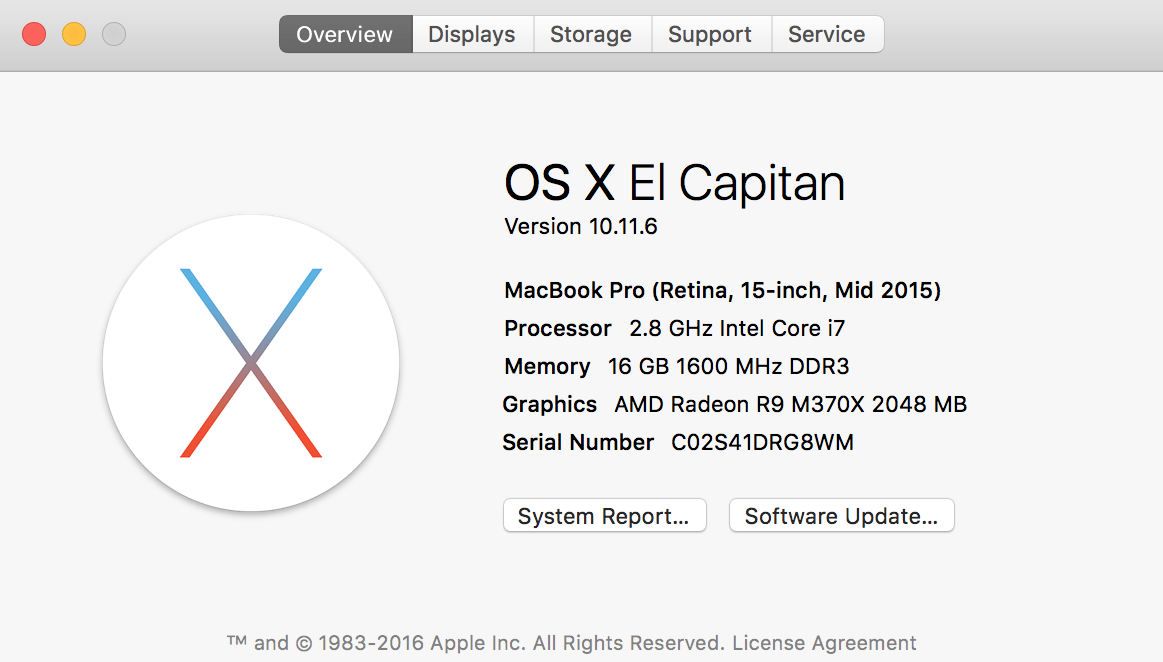
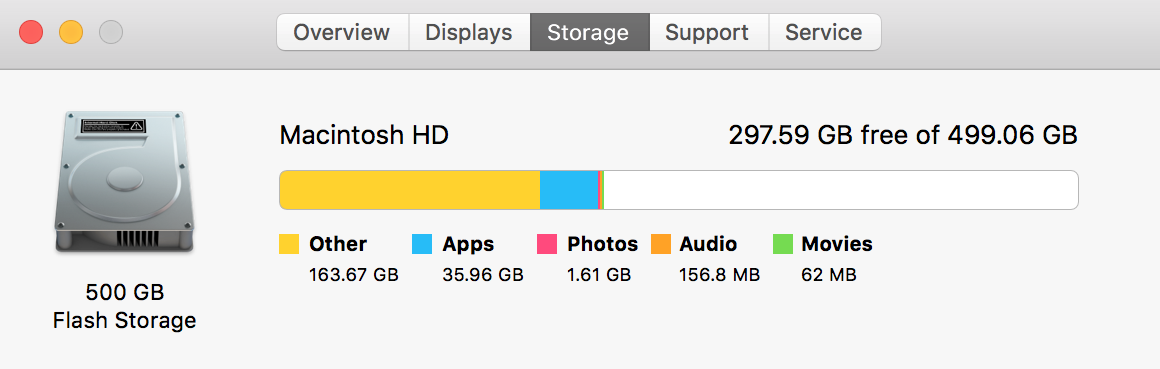
Download and Launch BRB-SeqTools
 (version 1.2, macOS only)
(version 1.2, macOS only)
After downloading BRB-SeqTools, the zip file will be automatically extracted and a new folder
seqtools-dl will be created.
This new directory contains the following files:
SeqTools: GUI version of the applicationseqtools_dge/seqtools_vc: CLI version of the applicationsamples.txt: template of samples.txt (tab-delimited)samples_gatk.txt: template of samples.txt (tab-delimited) for GATK
variant callingexamples.txt: examples of using the seqtools_dge/seqtools_vc programs
The BRB-SeqTools application (SeqTools) can be executed immediately by
double clicking its icon. Users can also drag and drop the SeqTools icon to the Applications folder
in order to
quickly access it the next time.
Note that you may get an alert dialog that says "SeqTools can’t be opened because it is from an
unidentified developer". This is a security feature called
GateKeeper.
To temporarily get around the alert message, you can
- To Right-click (or control-click) the application in question and choose “Open”
- Click the “Open” button at the next dialog warning to launch the app anyway
A screenshot of the program is given below:
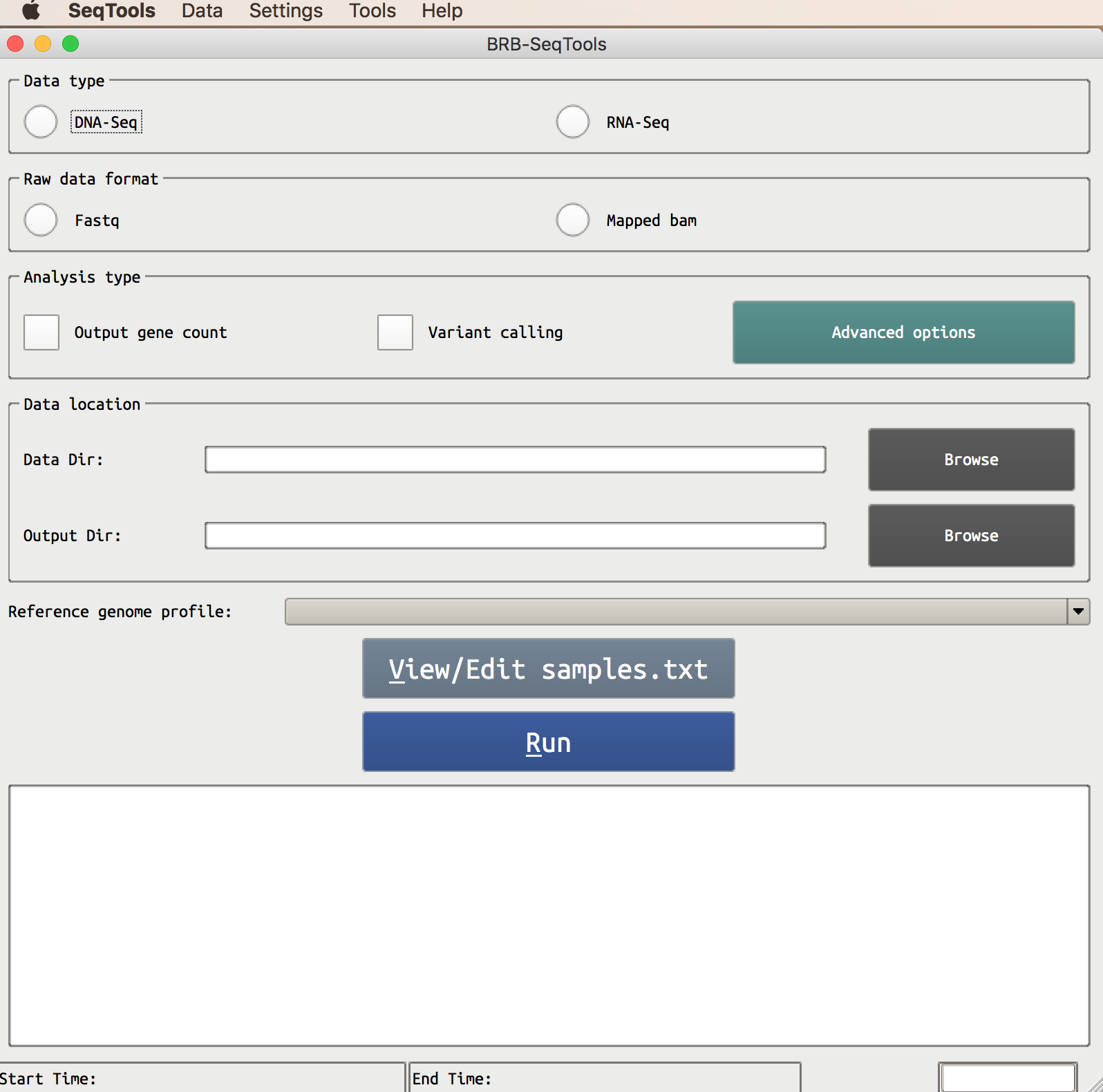
Software Setup
Some software requires users to accept their agreement in order to use them. We give detailed instruction
below for users to follow.
Xcode is an integrated development environment for macOS containing a suite of software
development tools
developed by Apple for developing software for macOS and other mobile operating systems. Xcode is needed
in order
to install other software (Tophat2, Bowtie2, etc).
Launch the Terminal (use the keyboard shortcut 'Command + Space' and enter 'terminal') and type the
following
$ xcode-select --install
A software update popup window will appear and ask you if you like to install the tools. Click
the Install button to install the command line developer tools and wait it to finish. After the
installation
has finished, you will see a message The software was installed. You can click the 'Done' button to
dismiss the message.
You don’t need to click "Get Xcode"; it is used to get the full Xcode package which we don't need.
Note that if the command line installation method failed for any reason, you can still install Xcode
by going to the Xcode website and
follow the instruction there to install Xcode.
Users can check if the development tools has been installed succesfully by using the
xcode-select
command with -p option.
$ xcode-select -p
/Library/Developer/CommandLineTools
Java developement kit is required for running analyses like Picard. To download it, users should
go to the Java
Development Kit
website, check Accept License Agreement and selct the file coresponding to Mac OS X.
As of this writing, the download file is called jdk-8u121-macosx-x64.dmg.
After downloading the file, you can double click the file and follow the instruction to install the
software. Once the installation
has finished, you can verify
if JDK is installed successfully by opening a terminal and type java -version. You shall see an
output similar to the following:
$ java -version
java version "1.8.0_121"
Java(TM) SE Runtime Environment (build 1.8.0_121-b13)
Java HotSpot(TM) 64-Bit Server VM (build 25.121-b13, mixed mode)
After command line developers tools from Xcode has been installed, users can
execute the following line in order to install public domain software used by BRB-SeqTools:
$ curl -L -s https://brb.nci.nih.gov/seqtools/install_rnaseq_mac.sh | \
sudo bash /dev/stdin | tee install_rnaseq_mac.log
After entering your password, the script will start to install software.
At the end of the installation, you are asked to press the Enter key to exit the script.
If you get any error message when the script exited (e.g. a network problem occurred),
the installation is not complete. Please
check the log file install_rnaseq_mac.log for more information.